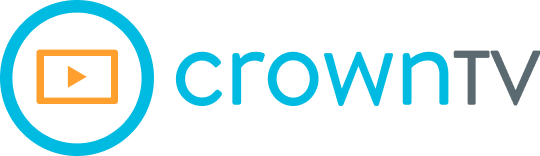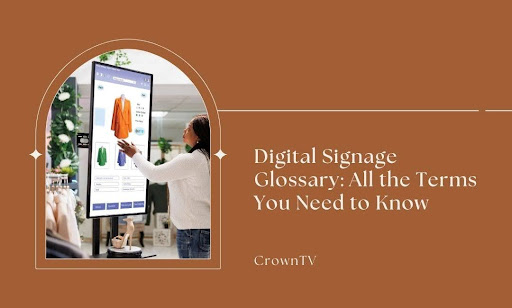You’ve heard the pitch: digital signage boosts engagement, drives foot traffic, and keeps content fresh. But here’s the problem — most explanations feel like alphabet soup.
CMS, SoC, OPS, CDN… you nod like you get it. Internally? You’re playing catch-up. And worse, you’re expected to make purchasing decisions based on this stuff. That’s not just unfair. That’s inefficient.
This glossary cuts through the noise. No vague definitions. No bloated jargon. Just the real meaning behind the words that power the digital signage world — broken down in plain terms so you can take action without guessing.
Here’s what you’ll get in this article:
- Hardware — What makes up the physical components of a signage system (screens, media players, mounts, and more)
- Software — The brains of the operation, from CMS platforms to scheduling tools
- Content — The types of media you can display and how to manage them effectively
- Modules — Add-ons and integrations that supercharge your signage experience
- Industry Terms — Must-know acronyms and insider lingo used by pros, vendors, and manufacturers
You don’t need to memorize everything. But you do need to know what each term means and what it does — because missteps here cost time, money, and credibility. This isn’t theory. It’s your reference point for smarter digital signage decisions.
Let’s break it down.
What Digital Signage Hardware Really Means for Your Setup
Digital signage hardware isn’t just about picking a screen and plugging it in. Every component you choose affects performance, longevity, and visual impact. If the wrong part goes into the mix, your message falls flat—or worse, disappears entirely.
Let’s break down the actual pieces behind a reliable, high-functioning digital signage setup that supports all your screens, from content scheduling to audience engagement.
Media Players and Devices
The media player device is the engine behind your screen. It stores, plays, and updates your multimedia content. You’ll often hear terms like device, player, or box used interchangeably. What matters is what’s inside—its processor, memory, and ability to support modern file types like audio, video files, or uncompressed video.
A weak player results in choppy visuals, delayed updates, or black screens. A strong one handles high-resolution videos, supports complex scheduling, and can run 24/7 without overheating.
You’ll also want to look for:
- Ability to remotely manage the system
- Auto-recovery after power outages
- Solid-state storage (for better reliability)
- Quiet or fanless design (for indoor use)
Display Types That Matter
Your choice of display screen shapes the clarity, brightness, and feel of your digital signs.
- LCD Displays – Still the most common, especially in indoor digital signage installations. Affordable, widely available, and consistent in brightness.
- LED Displays – These use light-emitting diodes for stronger illumination. Great for public or commercial environments that rely on viewer engagement.
- OLED Displays – High contrast, deeper blacks, and stunning visuals—are often used to enhance target audience perception in premium settings.
- Video Walls – Combine multiple digital screens into one display using thin bezels and synced players for seamless impact.
Common Technical Factors
There’s more to quality than pixel count. Behind the scenes, you need hardware that supports content distribution, smooth performance, and consistent playback.
- Bezels – Thin bezels help maintain continuity across multi-screen displays.
- GPU (Graphics Processing Unit) – Handles the processing of media content, particularly in dynamic or interactive signage setups.
- HDMI – The most common connection type for transmitting audio video files, but many setups also support LAN (local area network) or wireless streaming.
Durability and Use Case Considerations
Signage hardware needs to match its environment. Factors like exposure, uptime, and internet connection stability directly influence performance.
- Screen Burnout – Common with static content left too long. The solution is part of the content creation process: rotating visuals, updating text, and managing brightness settings.
- NFC (Near Field Communication) – Adds interactive functionality, such as tap-to-engage content or instant access to a web address or app.
- DOOH (Digital Out-of-Home) – Refers to outdoor digital signage media placed in high-traffic areas. Requires rugged computer hardware, weather protection, and constant data sharing for updates.
Hardware defines what your signage system can deliver. Whether you’re running a smart TV in a storefront or building out a network of synchronized TV screen displays, each part of the setup plays a particular function. From connecting devices and encoding formats to syncing schedules and handling streaming apps, the choices you make upstream impact how well your message lands downstream.
Choose tools that support your actual digital signage needs—and tie into a software application or software platform that lets you control it all without friction. That’s the difference between screens that display images… and screens that deliver results.
How Digital Signage Software Works
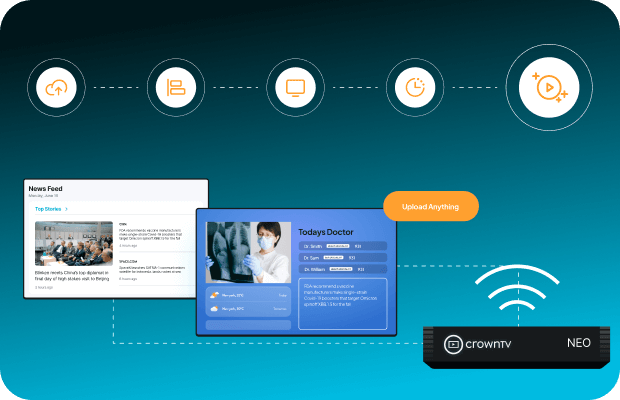
The screen may grab attention, but software is what gives it purpose. It decides what gets displayed, where, when, and how often.
Without the right software layer, even the best hardware can’t do its job. Here’s what makes up the digital signage software stack—and why each part matters.
- CMS (Content Management System): The CMS is where you build, upload, schedule, and manage everything your audience sees. It controls the content across one or thousands of screens. A strong CMS should let you:
- Upload multiple file types (video, images, HTML, etc.)
- Schedule content by location, time, or audience
- Control screen layouts and zones
- Monitor screen status in real time
- Push updates without needing on-site access
- Device Manager: The device manager lets you oversee every media player or screen from one place. It helps you keep track of uptime, troubleshoot issues, and push updates across the network. Whether you’re working with five screens or five hundred, centralized device control saves serious time.
- SaaS (Software as a Service): Many signage platforms run in the cloud. SaaS-based systems give you access to your CMS and tools through a web browser—no installs, no local servers. The biggest benefits?
- Remote access
- Automatic updates
- Lower upfront costs
- Easy scalability
- Widgets and Apps: Widgets (also called apps or modules) are plug-and-play tools inside your CMS. They’re built to show real-time or dynamic content—things like weather, clocks, social media feeds, and countdowns. The best platforms let you mix built-in widgets with third-party ones from an app store or via custom development.
- Playlists and Layouts: A playlist is the sequence of content that plays on screen. A layout is how the content is arranged visually—whether full screen, split zones, ticker bars, or side-by-side displays. Both work together to control timing, transitions, and where attention gets directed.
- APIs and SDKs:
- An API (Application Programming Interface) allows other tools to communicate with your digital signage system, like pulling live data from a sales dashboard or triggering content based on store traffic.
- An SDK (Software Development Kit) helps developers build custom widgets, apps, or integrations that work with your digital signage platform.
APIs and SDKs are what unlock customization. They’re how signage moves from basic scheduling to responsive, event-triggered content.
- Headless Architecture: In some setups, the CMS doesn’t have a traditional interface. Instead, it operates behind the scenes—feeding content to external systems or digital signage screens via API. This is known as headless architecture. It’s used when businesses want full design control, custom front ends, or advanced automation without using the CMS interface directly.
- Encoding and Syncing: Before video or animated content hits the screen, it may need encoding—compressing the file so it loads fast and plays without glitching. Sync tools keep content timed perfectly across multiple screens or locations. This matters when you’re running synchronized video walls or time-sensitive campaigns.
- PoP (Proof of Play): PoP tracks whether content was actually shown, when, and for how long. It’s used for performance auditing, campaign reporting, or verifying ad impressions.
- IoT (Internet of Things): IoT integrations let your signage system interact with sensors or smart devices. For example, changing content when someone enters a room or adjusting brightness based on ambient light. It turns signage from a passive display into a responsive interface.
- PAM (Permission and Access Management): With more users managing signage—from marketers to IT—you need control over who can do what. PAM features let you assign roles, restrict access, and set approval layers. It’s critical for organizations with complex teams or multi-location operations.
- KPI Dashboards: Some signage systems include dashboards to show performance metrics, like screen uptime, content impressions, or campaign reach. Tracking KPIs helps you justify spend, measure ROI, and spot underperforming content early.
- Narrowcasting: Narrowcasting is the opposite of broadcasting. It’s content targeted to a specific audience, at a specific place, at a specific time. Software enables narrowcasting through smart scheduling, audience targeting, and location-based control, making sure the right message hits the right viewer.
Software isn’t one thing. It’s a stack of tools that run your entire digital signage network. If the screen is the face, software is the brain, coordinating every move and optimizing every second.
What Counts as Effective Digital Signage Content
Content is the part that gets noticed. But good content isn’t about throwing visuals on a screen—it’s about matching media to purpose, screen type, and environment. If the content doesn’t fit the context, even the best screen setup fails to deliver results.
Let’s get into the core terms you need to understand to create content that works.
Content Types That Work on Screen
Digital signage supports a wide range of media formats. Common examples include:
- Static images (JPG, PNG)
- Motion graphics and videos (MP4, MOV)
- HTML5 interactive content
- Data feeds (e.g., news, weather, internal dashboards)
- Live TV or IPTV streams
- Social media walls or custom apps
Each serves a different purpose. For example, short video loops work well in waiting rooms, while live IPTV might make more sense in hospitality or sports venues.
Aspect Ratio and Resolution
Your content has to match your screen’s aspect ratio and resolution. Otherwise, it risks being stretched, cropped, or showing black bars.
- Aspect Ratio defines the shape of your screen—common formats include 16:9 (widescreen) or 9:16 (portrait).
- Resolution measures pixel dimensions—like 1920×1080 (Full HD) or 3840×2160 (4K).
Higher resolution means sharper visuals, but it also demands larger file sizes and more processing power from your digital signage player.
Get this wrong, and you’ll end up with distorted content or screens running on less-than-optimal clarity.
Zones and Layout Management
Zones are content sections carved out within the same screen. You might run a fullscreen video in one zone, a ticker at the bottom in another, and a logo in the corner as a third. Effective use of zones gives you flexibility, but too many on one screen can create clutter. Stick to 2–3 zones per screen unless it’s a specialized layout.
Viewing Distance and Dwell Time
- Viewing Distance refers to how far a viewer is from the screen. The farther the distance, the larger the font, graphics, and motion need to be. A screen seen from across a lobby works differently than one next to a checkout counter.
- Dwell Time measures how long someone stays in front of your screen. Longer dwell times (like in waiting rooms) allow for longer loops and detailed messaging. Short dwell times (like elevator displays) need quick, high-impact content.
Matching your content length and structure to dwell time isn’t optional—it’s the difference between ignored screens and useful engagement.
IPTV and Live Streaming Content
IPTV (Internet Protocol Television) allows you to stream live TV channels or video feeds directly to your screens. It’s commonly used in corporate lobbies, sports bars, and digital menu boards that mix branded content with live events.
To manage IPTV effectively:
- Make sure your signage software supports live feed integration
- Set fallback content in case of signal loss
- Avoid copyrighted feeds unless you have proper licensing
Other Content Considerations
- Content Scheduling — Decide when certain media should play based on time, audience, or location
- Templates — Speed up content creation while keeping branding consistent
- Accessibility — Use high-contrast colors, legible fonts, and avoid rapid flashing to keep content inclusive
- Localization — Tailor content language or visuals to fit each region or audience segment
Content doesn’t need to be fancy. It needs to be focused, readable, and timed for the environment it’s in. Matching the right content to the right screen at the right moment is how digital signage earns its keep.
How Modules Take Digital Signage Further
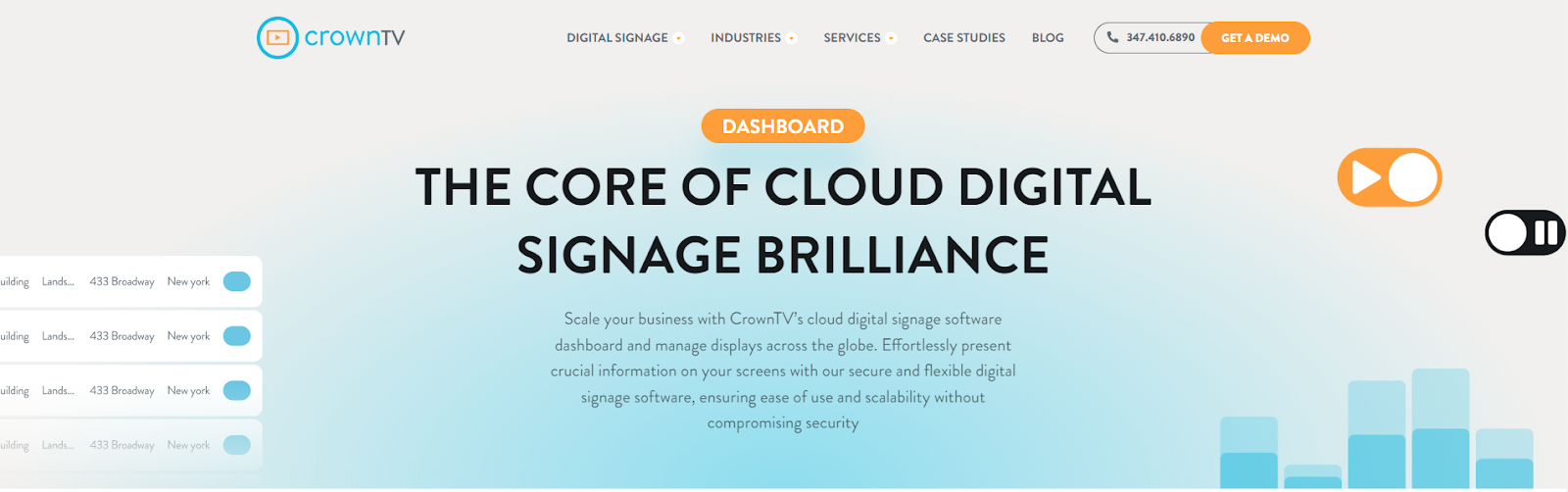
Base systems do the basics—play content, schedule media, and display visuals. But if you want your signage setup to be flexible, responsive, and scalable, you’ll need to expand it with modules.
Modules are functional add-ons. Some come built into your software. Others require integration. Either way, they’re what give your system its edge, especially when you’re managing multiple displays and a wide range of digital content.
Here’s what to look for.
Data Integration Modules
These connect your signage system to outside data sources. That could be a CRM, inventory feed, sales tracker, or scheduling tool. When set up properly, these modules let content shift automatically based on changes in the data.
Examples include:
- Real-time stock updates
- Live dashboards in office environments
- Transit schedules for commuter screens
- Appointment reminders or queue systems
Some platforms also support RSS feeds, which pull live data from online sources like news, blogs, or event boards—keeping your screens dynamic with zero manual effort.
Interactive Modules
These add touch, motion, or proximity capabilities to your screens. They turn a passive digital signage display into an interactive experience.
Common types include:
- Touchscreen input
- QR code generators
- Gesture recognition
- NFC and RFID triggers
- Motion sensors
Interactive modules often rely on a well-designed graphical user interface to keep the experience simple, responsive, and on-brand.
Social Media and Live Feed Modules
These pull live data from platforms like Instagram, Twitter (X), or internal feeds. They’re often used in real-time digital displays like:
- Event leaderboards
- Brand hashtag walls
- Employee recognition boards
- Live reviews or ratings
To stay relevant across regions, these modules can tailor updates based on audience demographics, displaying only what fits each location’s context or language.
Emergency and Alert Modules
These connect to internal alert systems or external feeds like CAP (Common Alerting Protocol) for public safety messaging. They override regular content to broadcast emergency instructions across all screens instantly.
This module type is especially relevant for:
- Corporate campuses
- Schools and universities
- Healthcare facilities
- Transportation hubs
Since these alerts often appear on high-traffic screens, they must display correctly within common aspect ratios to remain readable at a glance.
Localization and Language Modules
Localization modules support multi-language content delivery based on screen location, time zone, or audience segment. The system selects and displays content in the correct language automatically, using presets.
Useful for:
- Global offices
- Tourist zones
- Airports and international venues
These modules often rely on a proportional relationship between screen layout and available space for translated text, especially when switching between languages with different word lengths.
Advertising and Monetization Modules
If you’re selling screen space to advertisers or partners, you’ll need modules that track impressions, schedule ad rotations, and manage playback terms.
Features often include:
- Ad campaign setup
- Proof-of-play tracking
- Revenue share dashboards
- Third-party ad server integrations
Many of these modules integrate directly with system-on-chip platforms, reducing the need for external hardware while still delivering content efficiently.
Content Approval and Workflow Modules
These give teams a structured way to create, review, and publish content. Permissions can be customized by user role, department, or location.
Features include:
- Multi-step content approval
- Automated publishing workflows
- Time-based user access
- Revision history tracking
Some systems include dashboards that receive data from each screen, helping managers monitor publishing activity across locations in real time.
Modules don’t just add features—they solve workflow gaps. When configured right, they streamline operations, reduce delays, and make digital signage more agile, responsive, and scalable across any organization.
Industry Lingo That Actually Matters in Digital Signage
Digital signage conversations move fast. And unless you know the lingo, you’ll either miss the point or get misquoted on your next order. These aren’t filler terms—they shape contracts, pricing, support expectations, and the scope of your rollout. Whether you’re dealing with vendors, resellers, or internal teams, knowing what these acronyms and labels mean puts you in control.
Here’s the language that professionals use behind the scenes.
- OEM (Original Equipment Manufacturer): An OEM builds the core hardware—like displays, media players, or internal components—that other companies may rebrand or bundle. In signage, the screen you buy might be made by an OEM but sold under a different name. Knowing who the OEM is can help you research long-term support, parts availability, and quality standards.
- Reseller: Resellers distribute and sell digital signage products to end users. They don’t make the product—they buy it from manufacturers or software providers and resell it, usually without changes. They’re often your first point of contact if you’re buying at scale or through a local vendor.
- Value-Added Reseller (VAR): A VAR takes a standard product and enhances it with extra services, like custom configurations, integrations, on-site support, or bundled software. Working with a VAR can mean faster deployment and fewer setup headaches, especially for businesses that don’t want to handle technical details in-house.
- AV Integrator: Short for Audio-Visual Integrator, this is a professional or team that installs and configures signage hardware, software, cabling, and mounts. AV integrators bridge the gap between what you buy and how it gets installed. They’re involved in site surveys, screen placements, system wiring, and end-user training.
- Content Partner: A content partner creates visuals or templates specifically for digital signage. They may offer packaged content libraries, branded custom assets, or live data feeds for your industry. Good content partners understand how to design for screen clarity, viewing distance, and timing.
- End User: In signage contracts, the “end user” is the business or organization that will ultimately own and use the system, not the reseller or installer. Licensing, support terms, and pricing often depend on whether you’re the end user or a third party acting on behalf of one.
- Channel Partner: Channel partners are intermediaries between manufacturers and end users. This can include resellers, VARs, AV integrators, or even consultants. Manufacturers rely on channel partners to expand reach without handling direct sales or supporting themselves.
- White Label: White-labeled products are built by one company but rebranded and sold by another. In digital signage, this could be a CMS, media player, or app that looks like it’s from your vendor but is actually powered by a third-party backend. If you’re concerned about long-term control or updates, ask whether your system is white-labeled or proprietary.
- SKU (Stock Keeping Unit): Every product variation—screen size, resolution, model year—has its own SKU. Knowing the SKU helps avoid mistakes during bulk orders, replacements, or warranty claims. Never assume two 55-inch displays are the same. Always check the SKU.
- Service-Level Agreement (SLA): An SLA outlines the expected level of service from your signage provider—things like uptime guarantees, response times, and support coverage. It’s not a feature. It’s your fallback when things go sideways.
Learning the industry’s shorthand helps you spot gaps, call out vague promises, and get to the point faster. In digital signage, clarity isn’t optional. It’s the difference between a clean rollout and a six-month headache.
Why CrownTV Sets the Standard in Digital Signage
Digital signage isn’t a single product. It’s an ecosystem of hardware, software, content strategy, integrations, and support. Most companies focus on one piece and outsource the rest.
That’s where CrownTV stands apart. We don’t skim the surface—we build the full system. Every term in this glossary? Our team works with it every day, across real deployments, in real environments, with real business outcomes tied to every screen.
You’re not guessing with us. You’re working with signage specialists who:
- Understand the technical details, from CMS encoding to screen burnout
- Help you choose the right media player for your location, not the most expensive option
- Know what layout fits your dwell time, zone setup, and audience behavior
- Manage screen sourcing, installation, content planning, and backend workflows
- Guide you through API integrations, widgets, IoT add-ons, and approval modules without jargon
Whether you’re in healthcare, retail, education, fitness, or hospitality, CrownTV does more than sell digital signage. We handle everything it takes to make your signage work, last, and scale.
When you work with CrownTV, you’re not buying a system. You’re gaining a signage partner who speaks the full language and backs it with execution.
Master Digital Signage Terms Without the Guesswork
Now that you know how every piece fits together, you’re no longer relying on vague explanations or tech jargon to make signage decisions. You can speak clearly with vendors. Spot shortcuts in proposals. Choose systems based on how they’ll perform, not how they’re packaged.
You’ve moved from guessing what CMS means or what narrowcasting does to actually understanding how those parts shape your signage outcomes. That changes how you plan content. How do you choose screens? How do you think about long-term expansion?
And that’s the real win here—confidence. Not in the tech itself, but in your ability to question it, compare it, and make it work for your business.
CrownTV is built for people who value that kind of clarity. We don’t just provide the hardware and software—we walk clients through the full picture, explaining what each part does, why it matters, and how to get the most out of it.
If you’re tired of piecing things together on your own, we’re ready to show you what full-signage fluency looks like in action.