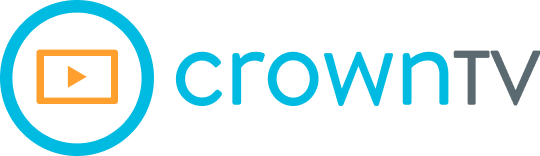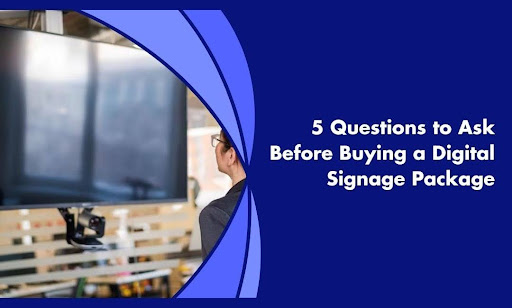Buying digital signage should be simple. But most businesses walk into it blind. They get a glossy brochure, a quick price quote, and a vague pitch about “full solutions.” What don’t they get? Answers to the questions that actually matter — the ones that protect your budget, reduce downtime, and prevent regrets.
Here’s the hard truth: Over 80% of digital signage installs run into avoidable issues within the first 12 months. That’s not due to bad hardware. It’s due to bad planning. Questions didn’t get asked. Details got skipped. And sales reps didn’t bring up the fine print.
This digital signage buying guide will walk you through five must-ask questions before signing any signage deal. These aren’t “nice to know.” These are deal breakers if left unanswered.
What You’ll Get From This Article:
- What to ask about installation — and what’s missing from most quotes
- How to match brightness levels to your actual environment (and why the wrong screen wastes money)
- What to check for software compatibility and screen control, especially across locations
- How to vet warranty terms (spoiler: many don’t include labor or shipping)
- The most common hidden fees that blow up your budget post-install
Ready to ask the questions that protect your time, money, and screens? Let’s break them down, one by one.
What Most Quotes Leave Out About Installation
On paper, the quote looks clean — a few digital screens, a media player, maybe a quick install line item. But what you don’t see? That’s where the problems start stacking up. Most digital signage quotes are bare-bones by design. The hardware might be solid, but the install plan? Vague. Disconnected. Missing key details, you’ll end up paying for later.
Let’s call it what it is: if the installer isn’t asking about your space, wiring, or mounting constraints upfront, the job isn’t scoped properly.
Here’s what you need to ask before you sign anything
What’s covered in the physical install — and what isn’t?
Most “installation included” quotes only cover basic mounting and plug-in. That doesn’t mean your infrastructure is ready. You need to clarify:
- Does the quote include on-site surveys? If not, the installer might show up blind, delaying the job or recommending hardware that won’t fit.
- Who’s running power and data lines? Many vendors exclude this from the install and expect your electrician to do it, without giving guidance on cable rating, placement, or conduit requirements.
- Is structural reinforcement needed? If you’re mounting heavy displays on drywall, concrete, glass walls, or drop ceilings, the quote should reflect anchor planning and structural validation — or you’re risking collapse, injury, or building code violations.
Pro tip: Always request a scope-of-work (SOW) document that lists every physical task by line item — mounting, electrical, patching, testing — so nothing gets hidden in vague terms like “setup included.”
You’re not only investing in screens. You’re building out a real, scalable network of digital signage technology that depends on physical accuracy from day one.
Are commercial-grade mounts and enclosures part of the package?
This is where vendors cut corners. Consumer mounts aren’t engineered for 24/7 weight load, thermal expansion, or secure anchoring in high-traffic spaces.
Ask to review:
- The model number and load rating of each mount or bracket
- Compatibility details for screen size, weight, and ventilation spacing
- Tamper resistance — especially for public-facing signage
- Weather protection, if any, displays are going outdoors or near entry points
For video walls or menu board rows, precision mounting systems are essential. Even a 1–2 degree misalignment across multiple displays causes warped bezels and inconsistent viewing angles.
Unlike traditional marketing methods, signage requires technical mounting accuracy to deliver results — visual impact depends on precision.
What’s the plan for networking and connectivity?
A functional digital signage display is worthless without a stable content feed. Ask:
- Are screens being hardwired or relying on Wi-Fi? Hardwired Ethernet is preferred for stability, especially in environments with spotty Wi-Fi or multiple access points.
- Who provides and configures the network switch, static IPs, or VLAN segmentation? Some signage networks need dedicated bandwidth to prevent content lag or OS errors.
- Will the media player auto-reconnect on reboot? If the player loses internet or power, it should reconnect without manual intervention — otherwise, every blackout becomes a support ticket.
Critical: Confirm the installer is mapping media players into your IT team’s existing architecture. Avoid plug-and-play setups that leave your team guessing which device is plugged into which port.
A reliable content feed makes the difference between missed impressions and an increase in sales through consistent messaging.
Who handles post-install testing, training, and acceptance?
Most vendors disappear once the hardware is bolted in. That’s not enough.
You need:
- End-to-end testing — confirming signal routing, content playback, audio, and synchronization
- UI walk-throughs for the content management system (CMS)
- Custom training materials — including user manuals, admin login protocols, and fallback procedures for dynamic digital content updates or device resets
- Acceptance sign-off — so your team doesn’t assume ownership until everything’s verified
Without this layer, you’re left babysitting a setup you don’t fully understand — or worse, paying for support on issues that weren’t resolved at install. To enhance customer engagement, teams need to confidently operate and update their screens, not rely on third-party support for every task.
Will they provide documentation for maintenance and future upgrades?
A digital signage install isn’t static. You’ll add quality content, run campaigns, or refresh hardware down the line.
Ask for:
- As-built drawings and wiring diagrams for cable runs and device locations
- Firmware documentation and upgrade policies for digital displays and media players
- Screen-by-screen inventory lists, including serial numbers and mounting specs
- Contact escalation paths for hardware, software, and on-site issues
If none of that is included, you’re not getting an installation — you’re getting a setup with no future plan. For signage that impacts customer behavior and aligns with key performance indicators, documentation isn’t a luxury — it’s your operational map.
Bonus Insight: A properly documented system sets the foundation for integrated digital advertising, cross-channel digital marketing solutions, and omnichannel campaigns tied to your broader marketing channels, including social media platforms and website content. Everything needs to speak to your target audience through customized strategies that feed directly into measurable customer experience improvements and future-facing search engine rankings.
A proper install isn’t about bolting a screen to the wall. It’s about laying the foundation for dynamic content that runs reliably, scales easily, and looks sharp from day one. That’s why some businesses hand the entire install over to CrownTV.
We don’t separate hardware from installation. Our team handles site surveys, screen placement strategy, power and network coordination, commercial-grade mounting, and full system testing — all mapped out in advance. You get a structured install plan backed by pros who’ve done this in fitness centers, restaurants, schools, retail chains, and multi-site rollouts.
No duct-taped workarounds. No handoffs to third-party contractors. It’s one integrated team, built to get the entire system up and running with zero tech confusion or last-minute surprises. Want your screens set up the right way — with expert guidance every step of the way? Learn more about CrownTV’s white-glove installation service.
Why the Wrong Brightness Setting Burns Your Budget
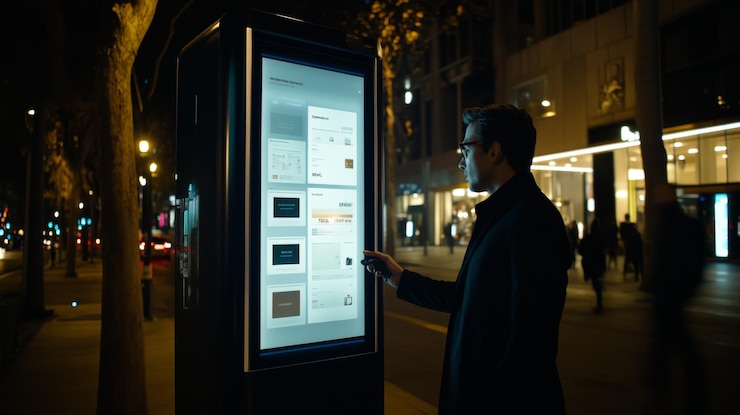
Brightness isn’t a setting you fix after installation — it’s a core decision that affects visibility, energy use, hardware lifespan, and user experience. Yet, too many signage buyers guess their way through it. Pick a screen that’s too dim, and no one sees your user-generated content. Pick one that’s overpowered for the space, and you’re wasting money, both upfront and long-term.
Understand screen brightness in nits, not vague terms
The term “nits” refers to candela per square meter (cd/m²) — the standard unit for measuring display luminance. It tells you how much light a screen can emit per unit area. Anything less specific than this (e.g., “bright screen,” “sunlight visible”) has no value in a purchasing decision.
Here’s how brightness tiers actually break down:
| Brightness (in nits) | Application Type | Notes |
| 300–500 nits | Indoor, low-light | For back offices, hallways, or environments without ambient light fluctuations |
| 500–700 nits | Indoor, mixed-light | Suitable for standard commercial interiors with ceiling lights and moderate glare |
| 700–1500 nits | High-glare indoor or semi-sunlit environments | Recommended for window-facing installations or glass vestibules |
| 2000+ nits | Outdoor, full sun exposure | Mandatory for direct sun visibility — below this, screens wash out by midday |
Pro tip: Confirm with the manufacturer that the sustained brightness, not just the peak, meets your target nit rating. Peak figures often refer to short bursts, not continuous visibility.
Match screen brightness to content purpose and dwell time
The content format and how long someone engages with it affect brightness requirements more than most buyers realize. It’s not one-size-fits-all.
Let’s break it down:
- For fast-view, high-traffic areas (e.g., airports, mall walkways, drive-thrus): You need 1,000+ nits to maintain visibility at a glance and from a distance. Low brightness fails to attract attention or communicate fast enough.
- For seated or ambient environments (e.g., lounges, waiting rooms): Screens can operate at 500–700 nits since dwell time is higher and viewers aren’t moving.
- For text-heavy content, especially menus or informational overlays: Increase brightness to maintain legibility in brighter rooms. Font thickness, contrast ratio, and motion all play a role, but the wrong brightness guarantees eye strain or missed info.
- For video or graphic-focused content in controlled lighting: You can get away with lower brightness, provided color calibration and contrast are optimized.
Brightness must support both viewer distance and content clarity, not just display specs.
Factor in screen placement and angle
Brightness is only part of visibility. Screen angle, mounting height, and ambient light conditions have just as much impact on performance.
Here’s what to assess:
- Viewing angle: LCD panels have defined visibility zones — exceed them, and color shifts or fades. For screens mounted above eye level, opt for IPS panels with wider viewing cones and adjust brightness to counteract angle distortion.
- Height from ground: A display mounted too high will need extra brightness to remain legible under downlights or skylights. Installers should model screen-to-eye line distances before finalizing hardware.
- Ambient reflectivity: Highly reflective floors, glass walls, or polished surfaces can bounce light back into the screen area. This compounds washout unless brightness is raised or screen coatings are specified.
- Sunpath and artificial light maps: For large spaces or window-facing installs, use light modeling software to map sun exposure across the day. Adjust brightness specs accordingly — or risk poor performance during peak hours.
Even a 700-nit screen can perform like a 400-nit panel when mounted at the wrong angle or placed in a high-glare zone.
Don’t confuse peak brightness with sustained brightness
Manufacturers love to tout peak nit values. But those don’t reflect what the screen delivers hour after hour, especially in warm conditions or bright sun.
- Peak brightness refers to short bursts under optimal thermal and power conditions. It’s often used for HDR video or static splash screens.
- Sustained brightness is the level a screen can hold over extended operation without throttling or color distortion.
Why does this matter?
- Displays operating in outdoor or enclosed spaces without proper ventilation will thermally throttle. That means the backlight or panel dims automatically to prevent overheating, killing visibility.
- Cheap or passively cooled screens might advertise 2,000 nits peak, but under load, they dip to 1,200–1,400 nits during daylight cycles.
Always request:
- Thermal design data (active cooling vs. passive)
- Brightness sustainability specs from the manufacturer
- Operating temperature thresholds where throttling begins
For any install over 8 hours/day, sustained brightness is the only number that matters.
Calibrate brightness for energy use and screen longevity
Higher brightness equals higher wattage — and over time, higher costs. But the impact goes beyond your utility bill.
- Power draw increases exponentially past 1,000 nits. For example, a 55” display at 700 nits might use 160–180W, while the same screen at 2,500 nits pulls over 300W.
- LED degradation accelerates under high luminance. LEDs fade faster, colors shift, and brightness uniformity declines. That shortens display life and increases maintenance cycles.
To protect both your ROI and operating budget:
- Set auto-dimming schedules where possible (e.g., lower brightness during closed hours or low-light periods).
- Pair brightness settings with ambient light sensors that auto-adjust output based on lighting changes.
- Opt for brightness compensation features, where the system pushes power only when necessary, not constantly.
Your screen doesn’t need to be at full power all day — it needs to be smartly configured to balance clarity, cost, and component lifespan.
The Software Question Most Buyers Overlook
Hardware gets all the attention. Specs, mounts, screen sizes — that’s where buyers focus first. But the real deal-breaker? The software. If your digital signage system can’t support multi-location control, scheduled content, and remote diagnostics without a learning curve, it doesn’t matter how good the screens look.
This is where most packages fall short — and where long-term issues start to build.
Can the software manage multiple locations without friction?
The key phrase here is centralized control with localized flexibility. If you’re managing signage across more than one location or planning to expand, your CMS needs to support:
- Screen grouping: The ability to segment displays by store, region, floor, or content campaign. For example, you should be able to push breakfast menus to all cafés in the Northeast and promotional ads to West Coast retail stores — all from the same control panel.
- Multi-tiered structure: A true enterprise-grade system supports global settings (company-wide content), regional overrides (local promos), and device-level tweaks, without having to recreate campaigns or schedules each time.
- Network status visibility per location: You must be able to see which interactive displays are live, which are offline, and where issues exist — ideally in a map or grid format. Anything less leads to content blackouts and delayed reactions.
Critical Check: Ask the vendor to show you how content would be pushed to all U.S. stores — except three — with a local override on a single screen. If it takes more than a few steps or requires multiple logins, the system isn’t built for scale.
Does it support the OS and media player you’re using, now and in the future?
Compatibility isn’t just about ticking a checkbox. It’s about future-proofing your signage network and avoiding vendor lock-in.
Here’s what to verify:
- Media player support: The CMS should support all major commercial media player platforms — including Android, Windows, BrightSign, and System-on-Chip (SoC) displays — natively. If it doesn’t, you’ll be locked into proprietary hardware, limiting flexibility and inflating replacement costs.
- Cross-OS functionality: Your content management platform must handle OS-specific behaviors (e.g., reboot triggers, video decoding, screen resolution scaling) without needing custom scripts or third-party middleware.
- Support for mixed environments: Many businesses run a mix of player types — say, Windows-based for high-performance video walls, and Android or SoC for basic screens. Your CMS must manage this hybrid setup from a single dashboard without requiring configuration duplication.
- Forward compatibility: Ask what happens when you upgrade hardware. Will older devices still work with the latest CMS version? Is firmware pushed automatically? Can newer OS versions be rolled out incrementally?
If the answer involves manual side-loading, FTP transfers, or “reimaging” each device, the platform isn’t built for sustainable growth.
Is remote screen control built-in, or bolted on later?
At scale, physical access is not an option. You need end-to-end remote administration — built into the CMS from day one.
Here’s what true remote control includes:
- Screen status monitoring: See instantly if a display is online, what content is currently playing, and how long it’s been active. This reduces guesswork and helps IT teams resolve issues faster, especially in environments where dynamic displays rotate content throughout the day.
- Remote reboot and configuration control: Your CMS should allow full control of power cycling, player restarts, and resolution resets, without touching the hardware.
- Content verification snapshots: The ability to pull a screenshot from any screen ensures that scheduled content is not only deployed, but actually live. If there’s a mismatch, it should trigger an alert, helping maintain accuracy across synchronized digital menus, promotional loops, or internal communications feeds.
- Push diagnostics and firmware updates: If a screen goes offline or a player begins stuttering, support teams should be able to pull logs, reset settings, or deploy fixes without an on-site visit.
Many vendors bolt these features on later through third-party tools. That creates friction, increases costs, and opens you to security vulnerabilities. Instead, look for platforms with remote control as a core system function, not a patch, especially if signage supports customer-facing digital signage plays like loyalty prompts, customer interaction tools, or social media wall integrations.
What kind of scheduling and automation is supported?
Scheduling isn’t about setting a playlist on loop. At scale, you need logic-driven, environment-responsive automation that aligns with business operations and supports measurable business growth.
A high-quality CMS should support:
- Dayparting: Schedule content by time-of-day blocks (e.g., breakfast vs. dinner menus, morning vs. evening promos) across multiple zones or screens.
- Calendar-based campaigns: Create and manage campaigns scheduled by date ranges — perfect for seasonal promos, event launches, or recurring marketing campaigns. This reduces manual work and ensures timing consistency.
- Conditional triggers: Set rules that change content based on external inputs, like weather, traffic, POS inventory, or queue length.
- Data-driven scheduling via APIs: The platform should allow third-party integrations via APIs to push or pull scheduling data, essential for syncing content with CRM systems, real-time bookings, or inventory data.
- Fallback logic: If a campaign asset fails to load, the CMS should display fallback content, not a black screen. This ensures screens stay functional even during connection drops.
Smart scheduling drives customer satisfaction by keeping content fresh, relevant, and personalized, and supports operational agility as new campaigns roll out.
How does it handle user roles and content approval?
When you’re scaling across departments or geographic zones, access control becomes operational risk control. A missed typo or unauthorized upload can create brand inconsistency, trigger compliance violations, or degrade customer experience.
A capable system should support:
- Granular user roles: Define exactly what each user can do — from full access for administrators to content-only access for creatives, and view-only access for field managers.
- Approval workflows: Require content to be reviewed and approved by a designated user before it’s published. This is critical for ensuring brand alignment and safeguarding compliance.
- Activity logging: Maintain an audit trail of every action taken in the CMS — who uploaded what, when, and where it was deployed.
- Custom permission templates: For businesses managing dozens or hundreds of team members, permissions should be assignable via templates, not adjusted manually one user at a time.
- SAML or Single Sign-On (SSO): Enterprise-grade signage systems must support SSO to protect access and streamline login across internal teams.
Layered access control not only prevents content mishaps — it helps collect valuable insights from usage patterns, improves efficiency, and sharpens your competitive advantage across markets. Tight controls, dynamic content, and the ability to act on customer feedback — these aren’t extras. They’re what turn signage into an operational asset that drives visibility and an increase in sales.
If your current system falls short on any of these capabilities, it’s not built to scale. That’s why teams managing high-volume, multi-site digital signage networks rely on CrownTV’s dashboard — a centralized platform that covers all of the above out of the box. Built for growth, designed for clarity, and equipped with the tools that operators actually need.
Need software that scales with your signage? Explore how CrownTV’s dashboard works behind the scenes.
Warranty Terms That Actually Matter — and What to Look For

Most warranties look good on paper. Three years. Maybe five. But those numbers alone mean nothing unless you read what’s actually covered, how claims are handled, and what exclusions are buried in the fine print. A digital signage system isn’t a one-box purchase. It’s a stack — screens, mounts, players, software, and install services. And each component often has its own warranty terms.
Here’s how to audit them properly.
Know what’s covered — and what’s not
Look beyond the term length. Most standard warranties only cover parts, not labor. That means:
- You’ll foot the bill for shipping the faulty item back to the vendor
- You’ll pay to uninstall and reinstall the replacement
- You may experience downtime during processing and shipping
Even if the screen is “under warranty,” your business still loses time, effort, and operational continuity if the labor isn’t covered.
Ask the vendor:
- Does the warranty include on-site service or depot-only repairs?
- Are media players, mounts, and accessories included, or is the screen the only covered component?
- What’s the average turnaround time on a replacement claim?
Warranty clarity becomes even more important when your signage strategy spans across multiple channels — screens, apps, dynamic integrations, and touchpoints.
Request warranty details by component, not just by brand
Never assume all products in your signage package carry the same warranty terms — even if sold together.
Break it down:
- Displays: Are commercial-grade units covered for 16/7 or 24/7 usage? Some vendors void coverage if you run them past their rated duty cycle.
- Media players: Do they include full system coverage, or just manufacturer parts replacement?
- Mounts and enclosures: Many fall outside of bundled warranties. Check for rust protection, load ratings, and replacement policies.
- Software: Is there a separate service agreement (SLA) for uptime, patches, and version upgrades?
If you can’t get a per-component warranty breakdown, don’t assume you’re protected. You’ll be operating blind, and that erodes the key benefits you were sold at the start.
Understand exclusions and claim procedures
A five-year warranty that’s impossible to claim is functionally worthless.
Look for red flags like:
- Vague phrases such as “defects under normal use” without defining what counts as normal use
- Exclusions for “environmental damage” without accounting for semi-outdoor installs (e.g., glass-fronted retail)
- Coverage voided if installation wasn’t done by a certified technician
Then ask:
- What’s the claim process? (email, ticket system, phone support?)
- How do you track status after submitting a claim?
- Do they provide advanced replacements or require the item to be shipped and inspected first?
The fine print can turn your investment in digital signs into a cost center if overlooked.
Check if extended warranties are a trap or a value add
Some vendors aggressively push extended warranties, but they don’t always add real value. You need to ask:
- Are extended terms managed directly by the hardware manufacturer or through a third party?
- Do they include onsite service or simply lengthen the parts-only window?
- Does the extended warranty reset the term upon replacement, or does the clock keep ticking from the original purchase date?
Smart buyers request real-world examples of extended warranty claims. Ask how long the replacement took, how downtime was managed, and who handled the logistics.
Sometimes, what sounds like peace of mind is content marketing dressed up as service. Stay sharp.
Ask how warranties scale across multiple locations
If you’re running displays in 10+ locations, warranty support must work across your entire network. Centralized systems without regional service coverage cause delays and disruptions.
Ask:
- Can service be dispatched to any location within your network?
- Are multi-site replacements coordinated through one support line or handled regionally?
- Is there a single contact who manages claims across your fleet?
The goal is to keep every location on the same page, with continuity in replacement, service, and reporting. Your signage network is part of your brand identity, and when downtime happens, so does a disconnect with your audience. A solid warranty isn’t a marketing line — it’s an operational safeguard. And it’s one of the clearest indicators of how much support you’ll actually get once the digital signage installation is complete.
Whether you’re using screens to inform customers, support training videos, or add interactive elements that drive customer loyalty, warranty policies impact how long that system performs and how much it costs to keep running.
Protect your investment. Push for transparency. And use that warranty conversation to generate leads internally around smarter procurement and long-term business growth. Want warranties that scale with your signage? It starts with asking smarter questions — and looking past promises into process.
The Hidden Costs No One Warns You About
By the time your screens light up, you’ve likely signed off on the quote, paid the invoice, and moved the team onto other priorities. But that’s exactly when the hidden costs start showing up — and they don’t show up all at once.
They trickle in. Week by week. Month by month. Quiet line items buried in operations budgets. Here’s how they stack up and what to look out for:
- Screen activation fees: Some vendors charge to “activate” commercial displays, even after you’ve bought the hardware. This can be a per-device charge or a one-time setup fee, but it’s rarely disclosed upfront. For companies deploying interactive touchscreens across customer-facing areas, these surprise charges multiply quickly.
- CMS feature gating: You thought content scheduling, multi-user roles, or screen grouping was included? Not quite. Entry-level platforms often lock key features behind paid tiers. What looked like a full-featured dashboard turns into a string of upgrade prompts. Without access to batch scheduling or content syncing, managing seasonal promotions becomes unnecessarily manual and time-consuming.
- Custom content formatting: Need content resized for different aspect ratios? Need help converting file types or syncing video across a video wall? Most providers charge hourly for these adjustments, even if they sell “template support” in the base plan. Especially for businesses pushing multimedia content to both portrait and landscape screens, formatting support can become a hidden recurring cost.
- License caps and usage limits: Some software licenses limit how many files you can upload, how long videos can run, or how many screens you can manage, then charge you for exceeding those caps. In a growing network, these costs snowball fast. And when you’re trying to use interactive content to reach specific audiences at different touchpoints, flexibility becomes a necessity, not a nice-to-have.
- On-site service callouts: Screen glitching? Connection issues? A replacement player that won’t sync? If your warranty doesn’t cover labor, every technician visit becomes a separate expense, even for system-related problems. Poor service planning hurts uptime and cuts into the momentum needed to boost sales during peak traffic periods.
- Content updates and campaign changes: Need to swap promos across locations or refresh seasonal messaging? Some vendors charge for content changes if you’re not doing it yourself or if their software doesn’t support batch editing. In retail environments that rely on queue management and localized messaging, this bottleneck affects both ops and the customer journey.
- Mounting and hardware accessories: Low-profile wall mount? Extra-long HDMI cable? Security enclosures for public-facing screens? These often don’t make it into your original quote, but they will show up during install. It’s easy to miss these costs when the proposal focuses more on engaging visuals and less on real installation needs.
- Network configuration and firewall permissions: Your IT team might need to adjust firewalls, assign static IPs, or segment VLANs to allow stable content delivery. Vendors that don’t handle this in their scope pass the job to your team or bill for the setup later. This is especially common in deployments involving interactive screens, which often require more complex backend configurations.
- Overage bandwidth or cloud storage: Some platforms charge based on how much content is streamed or stored, especially for high-res video or dynamic data sources. If those thresholds aren’t visible in your dashboard, you’re flying blind on usage. And when you’re using augmented reality or location-based triggers to boost engagement, you’re also increasing data usage without realizing it.
These fees aren’t always deceptive. They’re often a result of vague scopes, unclear responsibilities, or a system that wasn’t designed to scale without complexity. If your quote looks clean but lacks detail, it’s not clean. It’s incomplete. Always push for line-by-line pricing transparency. If a vendor can’t map costs to outcomes, they’re setting you up for surprise charges later.
And no, switching to static signage isn’t the answer. Digital signage, done right, builds a stronger brand presence, supports better online reviews, and helps you increase sales across key markets.
Conclusive Thoughts: Get the Right Signage Without Regret with CrownTV
Buying a digital signage package shouldn’t feel like a gamble. But too many businesses rush through the process, skip critical questions, and end up with screens that underperform, software that frustrates, or fees that snowball six months in.
You made it through the checklist that most vendors don’t bring up, and that puts you ahead of the pack. Whether you’re planning one location or a nationwide rollout, the clarity you build before the contract saves you from the fallout after install.
Here’s what we covered:
- What to ask about installation — including site prep, mounting hardware, and on-site testing
- How to match screen brightness to your lighting conditions and content strategy
- Why software compatibility and screen control shape how far your signage can scale
- What to look for in warranties beyond the term length printed on the spec sheet
- How to spot the hidden fees that show up after your screens go live
CrownTV was built around those exact pain points. From plug-and-play media players to powerful dashboards, from turnkey installation to scalable support, we take the guesswork out of the best digital signage solution.Not sure what’s best for your setup? Let’s chat — free expert advice, zero pressure. Talk to a CrownTV specialist today.