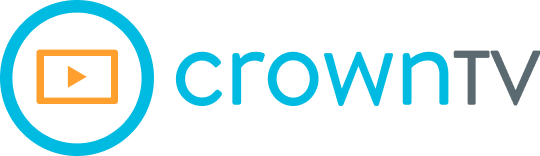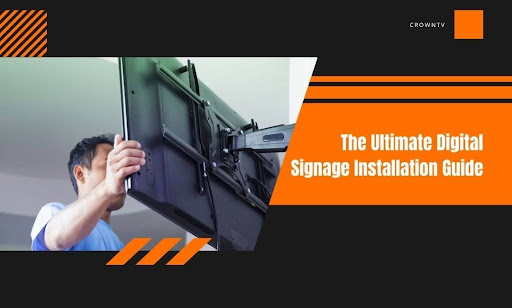Mounting the screen is the easy part. What trips up most teams? The before and after. Budget overruns. Messy wiring. Confusing hardware choices. Content that looks great on paper but underdelivers in real life. Digital signage isn’t plug-and-play — unless you plan like a pro.
This guide solves that problem. We’ll break down everything you need to plan smarter, spend better, and set up a signage system that actually works — from screen to strategy.
Here’s what we’re covering:
- What digital signage really costs — hardware, software, services, and hidden fees
- Your setup options: wall-mounted, freestanding, video walls, interactive kiosks, and more
- The smartest places to install screens based on foot traffic and visibility
- How to avoid the biggest mistakes during installation
- Post-installation tips to keep screens running without babysitting
If you’ve been second-guessing your signage strategy or you’re starting from scratch, this is where you lock it all down.
What You’re Really Paying for in Digital Signage Installation
Digital signage costs more than the screens on the wall. What looks like a simple setup often hides layered expenses that can creep up fast—if you don’t plan for them. Whether you’re outfitting one location or scaling across multiple sites, every dollar needs to work harder. Let’s break it down.
Hardware Costs
Hardware is the foundation of a digital signage system, and where most of your capital goes up front. The cost of digital signage hardware depends on screen grade, functionality, and environment-specific requirements.
Commercial Displays
Forget consumer TVs. They aren’t engineered for long runtimes or commercial use cases.
- Entry-level commercial displays (1080p, 400–500 nits, 16/7 rated): $800–$1,200
- Mid-tier models (4K, 500–700 nits, 24/7 rated): $1,200–$1,800
- High-brightness screens (2,000+ nits for window-facing/outdoor): $2,200–$4,500
The higher the brightness and runtime rating, the higher the heat resistance, internal cooling, and screen lifespan—all critical for environments with high foot traffic or sunlight exposure.
Media Players
You can’t power digital signage without a media player—unless the screen has a built-in SoC (System on Chip), which isn’t always reliable for advanced features.
- Basic media players (Android-based, Wi-Fi only): $100–$300
- Commercial players (Intel/ARM-based, wired+wireless, 4K playback): $400–$700
- Enterprise-grade players (multi-output, video wall support, SSD storage): $800+
Technical specs to assess: RAM, onboard storage, 4K compatibility, temperature tolerance, power draw, and OS support.
Mounts & Enclosures
Mounting and housing hardware must match screen weight, use case, and compliance requirements.
- Wall/ceiling mounts (tilting/fixed/articulating): $75–$250
- Kiosk enclosures (freestanding or ADA-compliant): $400–$1,500
- Outdoor-rated enclosures (IP56+, HVAC equipped): $1,500–$3,500
- Anti-theft or tamper-resistant mounting systems for public spaces: Add $150–$400 per unit
Cabling, extenders, and surge protection also add to your hardware budget. HDMI, DisplayPort, and Cat6 runs (with power over Ethernet) should be calculated per location.
Software Licensing and CMS Platforms
A Content Management System (CMS) controls what your displays show—and how efficiently you can scale. CMS costs vary based on license type, feature set, user roles, and integrations.
Pricing Models
- Per screen/month: Most cloud-based CMS platforms use this model. Expect $10–$50/screen/month.
- Enterprise contracts: Includes SLA support, API access, SSO integration, and custom onboarding. Typically $5,000–$25,000/year depending on screen count.
- On-premises/self-hosted options: These often have one-time license fees per instance, plus annual maintenance. Cost can range from $2,500–$15,000 for the core system.
Key CMS Features That Add Cost
- Multi-user roles & permissions
- Remote firmware and OS updates
- Tag-based content targeting
- Automated scheduling and rule-based playback
- Touchscreen or kiosk mode enablement
- Data integrations (PowerBI, Salesforce, Google Sheets)
- Media analytics dashboards (view count, playback health)
Each feature of the digital signage software either adds to your monthly fee or places you in a higher pricing tier. Always audit what’s included vs. what’s “add-on” before committing.
Installation and Service Labor
Installation is where the margin for error expands—and so does the cost. Labor charges depend on site conditions, installation type, and technician scope.
Base Labor Rates
- Standard wall-mount installs: $200–$500/screen
- Ceiling-mounted displays: $400–$800 due to structural anchoring
- Kiosk and freestanding unit installs: $300–$750
- Video wall configuration (multi-screen alignment and calibration): $1,000–$3,000 depending on the number of panels
Labor often includes the following:
- Stud detection and wall evaluation
- Electrical runs and power drop coordination
- Network drops or cabling (Cat6/Cat6a termination and testing)
- Display alignment, calibration, and testing
- CMS device registration and content sync
Union labor requirements (especially in cities like NYC, LA, and Chicago) can increase hourly rates to $150–$200/hour per installer.
IT Coordination and Networking
You’ll also need IT to:
- Set static IPs or configure DHCP reservations
- Implement VLANs for screen security
- Create firewall exceptions or proxy rules
- Securely onboard devices via MAC authentication or WPA2-Enterprise
These tasks often fall outside the AV installer’s scope and require either in-house IT support or outsourced specialists, adding $500–$2,000/project depending on complexity.
Hidden Fees That Stack Up
These aren’t always line items on the proposal, but they’ll show up on your credit card or support invoice.
Content Production & Design Services
- Static signage templates: $150–$500 per design
- Motion graphics or animations: $500–$2,500 per asset
- Interactive UX/UI for kiosks: $3,000–$15,000 per experience
If you’re outsourcing all design work, plan for recurring creative fees, especially in seasonal industries like retail or hospitality. For new businesses investing in a commercial display setup, this creative layer often comes as a surprise if not discussed during early planning.
Permitting & Compliance Fees
Local jurisdictions may require:
- Sign permits for new exterior displays: $200–$1,000+, depending on the city
- Inspections or engineer sign-off: Required for suspended displays or enclosures over pedestrian walkways
- ADA compliance checks for kiosks in public-facing locations
These aren’t one-time costs. In cities like San Francisco or Boston, even renewals can add recurring fees every 6–12 months. Factor these into your screen installation cost, especially for exterior-facing signage.
Connectivity & Data Charges
Running signage over LTE/5G? You’re now a mobile data customer.
- Standard LTE data plans per screen: $25–$60/month
- Failover SIM plans (for redundancy): Add $15–$30/month
For multi-site rollouts, centralizing network management through an SD-WAN or VPN hub could become a necessity. Professional network design helps maintain uptime without ballooning costs.
Ongoing Maintenance & Monitoring
- Remote device management fees (outside the CMS): $10–$25/screen/month
- Support SLAs: $500–$2,000/month for guaranteed response times
- Spare unit leasing programs: $50–$100/month per screen for hot-swap coverage
Even the best planning can fall apart without structured post-install support. Businesses working with professional signage installers are less likely to skip maintenance contracts—those same pros often include health checks and warranty enforcement as part of their service.
If you need to mount digital display systems across complex environments, the small details matter. One missed permit or overlooked data plan can snowball into downtime, lost visibility, and repair bills.
Why CrownTV’s Pricing Stands Out in the U.S. Market
Pricing varies across the signage industry. Some providers undercharge and overpromise. Others bury core features behind premium tiers. CrownTV sits in the middle, with clear, competitive pricing and enterprise-level value baked in. It’s one of the few options that gives you full transparency before you commit to your digital signage investment.
Software Plans That Make Sense
You pay per display, and that’s it. No hidden admin fees. No surprise onboarding charges.
- Monthly Plan – $29/license — cancel anytime
- Annual Plan – $25/license (billed monthly with a 12-month commitment)
Both options include:
- Content Management System (CMS)
- Hardware and setup guidance
- Enterprise-level dashboard
- Full user training and technical support
Every license gives you full access—no upsells for analytics, roles, or remote screen control. You’re not paying extra for features found in most digital signage software platforms—CrownTV includes them from the start.
Affordable, High-Quality Media Players
Each CrownTV media player costs a flat $150. That’s a one-time fee. These devices are compact, commercial-ready, and engineered for 24/7 uptime. Unlike some providers who lock you into higher-cost third-party devices, CrownTV ships plug-and-play players at a fixed cost, with no recurring hardware markup.
If you’re installing digital signage across multiple locations, the consistency and simplicity of this setup help keep your digital signage budget predictable and under control.
Transparent Installation Support
You pay for the time, not the guesswork.
- $295 for the first hour
- $195 per additional hour
- Optional project rendering – $599 (includes a full visualization and one revision)
Electrical work isn’t included, but everything else—from hardware placement to configuration—is. There’s also no requirement to bundle this with the software. You use it only when needed.
Screens Without the Middleman Premium
CrownTV offers a full range of indoor and high-brightness displays:
- Indoor Samsung commercial-grade screens: $879–$13,350, depending on size
- Ultra-bright LG/Samsung displays: $2,999–$8,842, built for window or outdoor visibility
No inflated “reseller” pricing. You get direct quotes with shipping costs clearly displayed. Whether you’re placing a single unit or deploying dynamic displays across a nationwide chain, the cost stays consistent.
Why This Matters?
Other vendors may advertise $18 licenses, but that often excludes:
- Onboarding
- App integrations
- Remote monitoring
- Advanced scheduling
- SLA-backed support
Or worse, licenses require a minimum seat count or long-term lock-in.
CrownTV’s model is different. You scale when you’re ready. You pay what’s shown. You own the process. That level of clarity makes it one of the smartest digital signage solutions for teams who value long-term control.
Choosing the Right Setup for Your Screens

There’s no one-size-fits-all install in digital signage. The layout you choose shapes everything—from how people engage with your content to how easy it is to maintain the system over time. Whether you’re outfitting a corporate lobby, retail window, gym floor, or transit terminal, your screen format needs to fit the space and the use case.
Let’s break down the most widely used setup options and when to use each one.
Wall-Mounted Displays
Wall-mounted signage is the baseline format for most commercial environments. It offers clean visual integration, controlled visibility, and minimal disruption to foot traffic. But getting it right isn’t as simple as picking a wall and drilling mounts.
Structural Requirements:
- Must anchor into studs, steel reinforcements, or concrete walls.
- Requires weight-rated brackets (most 55” commercial screens need mounts rated at 80–120 lbs).
- Must meet ADA clearance rules (screens should protrude no more than 4 inches from the wall if mounted in public hallways).
Power + Data Needs:
- Standard displays draw 60–200 watts, depending on brightness and size.
- Hardwired Ethernet is ideal; Wi-Fi is acceptable for static content but risks dropouts with video.
Use Case Fit:
Ideal for corporate interiors, medical buildings, and educational facilities where wall space is available and content doesn’t require interaction. Wall mounting reduces tampering and keeps cabling hidden behind the display, supporting both aesthetics and security.
Freestanding Displays
Freestanding signage offers flexibility without structural modifications. These displays are mounted on wheeled or anchored pedestals and can be placed in open spaces, lobbies, or entrance areas.
Technical Profile:
- Units include a base with weight compensation or floor anchors.
- Most models support VESA mount patterns (100×100 to 600×400 mm) and screen sizes up to 85”.
- Must route power through floor outlets or secure power bridges to avoid trip hazards.
Mobility + Maintenance:
- Easier to reposition during seasonal campaigns or high-traffic events.
- Requires regular inspection for physical wear, especially in environments with children or high-volume foot traffic.
Use Case Fit:
Best suited for retail centers, hotels, showrooms, and temporary events. Freestanding displays shine when digital signage needs to adapt to dynamic layouts without compromising stability or access to power and data.
Video Walls
A video wall consists of tiled displays connected in a grid formation, typically driven by a centralized processor or video wall controller. These systems are used when scale, resolution, and visual dominance are the top priorities.
Technical Considerations:
- Requires ultra-thin bezel (1.5mm–3.5mm gap) panels for seamless visuals.
- Needs structural reinforcement for weight distribution, especially on non-load-bearing walls.
- Demands high-performance media players or matrix processors with multi-output HDMI/DisplayPort and syncing capabilities.
Power + Thermal Load:
- Each panel draws 100–200W. A 3×3 wall can require 1,200–1,800W+ sustained.
- Cooling and airflow planning are critical to prevent thermal shutdowns.
Use Case Fit:
Ideal for broadcast studios, command centers, stadium concourses, and executive lobbies. High-impact visuals, synchronized animation, and real-time data streams require hardware coordination and planned maintenance cycles.
Interactive Kiosks
Interactive kiosks provide touch-enabled functionality where static signage falls short. These units combine display hardware with touch sensors, processing systems, and protective enclosures.
Technology Stack:
- Most kiosks use 22”–55” commercial touchscreens (capacitive or infrared) paired with integrated PC modules or media players.
- Operating systems range from Android to Windows 10 IoT, depending on content needs.
- Enclosures include anti-glare glass, thermal management, and tamper resistance.
Networking + Security:
- Secure connection via VPN or private network is essential, especially for kiosks handling PII or payment transactions.
- Remote device management tools are used to monitor status, push content updates, and reboot unresponsive terminals.
Use Case Fit:
Works best in healthcare, transportation hubs, hospitality, museums, and QSRs. Designed for self-service tasks like check-ins, ordering, or directory search, kiosks streamline interaction without adding staff workload.
Window-Facing Screens
Window-facing signage demands high-brightness commercial displays that stay readable under direct sunlight. Typical consumer-grade panels cap out at 400–500 nits—unusable for storefronts. Professional displays reach 3,000–4,000+ nits to combat glare and outdoor visibility issues.
Engineering Requirements:
- Brightness output of 2,500–4,000 nits minimum.
- Must include thermal regulation (cooling fans or passive cooling enclosures).
- Double-layer glass and reflective filters help prevent image ghosting and overheating.
Placement Strategy:
- Should face outward, but remain behind glass for physical protection.
- Must avoid direct exposure to sunlight angles that exceed display heat tolerances (measured in BTU/hr).
- Requires either specialized brackets or vertical kiosks that can anchor to floor or wall supports.
Use Case Fit:
Built for retail stores, real estate offices, automotive dealerships, and banks that rely on attracting foot traffic from the street. These screens run 16–24 hours/day and need redundancy in case of thermal failure.
Setup Comparison Table
| Setup Type | Best Fit For | Requires Structural Mod? | Supports Interaction | Visual Dominance | Avg. Install Cost (Excl. Hardware) |
| Wall-Mounted | Offices, Clinics, Schools | Yes | No | Moderate | $250–$600 |
| Freestanding | Hotels, Retail, Events | No | No | High | $1,000–$2,500 |
| Video Wall | Control Rooms, Lobbies, Broadcast Spaces | Yes (Heavy-duty support) | No | Very High | $3,000–$10,000+ |
| Interactive Kiosk | Airports, Museums, Healthcare, QSR | Optional | Yes | Moderate | $3,500–$7,500 |
| Window-Facing | Storefronts, Real Estate, Auto Showrooms | Yes (Window-mount or freestand) | No | High | $1,200–$3,500+ |
Each format delivers specific business value. The right choice depends on foot traffic flow, spatial layout, content type, and operational control. Don’t default to the most familiar setup. Match the screen to the outcome, and plan infrastructure accordingly.
Where Screens Work Harder Based on Visibility and Foot Traffic

Digital signage doesn’t perform by accident. Where you place a screen determines who sees it, how long they engage with it, and whether it actually influences action. Visibility and dwell time are the twin drivers of ROI in screen-based messaging.
Whether you’re in retail, healthcare, education, hospitality, or corporate operations, optimal placement is a tactical decision, not an aesthetic one.
Retail Environments
In stores, location impacts sales conversion. A study found that digital signage increases brand awareness by up to 47% when placed at the point of purchase.
High-impact zones:
- Window-facing displays to draw in foot traffic from the sidewalk
- End caps or aisle intersections to influence impulse buys
- Check out zones for upsells and last-minute offers
- Dressing room mirrors with screen overlays to support cross-selling
Sightlines matter. Screens should face entry paths or customer queues, not walls that customers walk past without turning.
Healthcare Facilities
Hospitals and clinics demand screens that deliver clarity without creating sensory overload.
Ideal screen zones:
- Waiting rooms and reception areas to reduce perceived wait times
- Elevator lobbies for informational content
- Hallway intersections where foot traffic slows naturally
- Pharmacy pickup counters for targeted product messaging
ADA compliance is critical in healthcare. Screens must be mounted between 27–80 inches above the floor and should not protrude more than 4 inches in hallways.
Corporate Offices
In office settings, signage supports internal communication, visitor engagement, and wayfinding.
High-visibility placements:
- Lobby walls behind reception desks to display welcome messaging or company news
- Elevator banks and corridor ends to capture attention during transitions
- Cafeteria and break rooms to share company updates, KPIs, or HR campaigns
- Conference room zones for meeting schedules or digital directories
Always consider dwell time. Screens with rotating content perform better in areas where people pause, rather than pass through.
Hospitality and Events
Hotels and event venues rely on screens to replace printed signage, manage traffic flow, and highlight offers.
Best screen zones:
- Near check-in counters for orientation and upsell packages
- Elevator waiting areas for promotions or events
- Event lobbies and conference floors for schedule rotation and wayfinding
- Bar and lounge areas to promote food and drink specials
For events, modular freestanding screens are preferred. They can be reconfigured per room or event style and support sponsor branding, maps, and session changes in real time.
Education and Campus Facilities
Digital signage in schools and universities goes beyond announcements. It directs, informs, and alerts—especially in emergencies.
Top deployment zones:
- Student union buildings and entry vestibules
- Cafeterias and dining halls
- Outside lecture halls or lab corridors
- Athletic facilities and gym entrances
Screens must be tamper-resistant and visible from multiple angles. Many institutions use VESA-secured wall mounts with lockable cases to prevent tampering.
Transportation Hubs and Public Spaces
Airports, subways, and bus terminals demand redundant visibility due to continuous foot traffic and strict time schedules.
Critical screen locations:
- Ticket counters and gate entries
- Baggage claim areas
- Entry vestibules and long corridors
- Security queue lines
Durability, brightness (often 2,500 nits+), and multilingual content are non-negotiable in high-volume public zones. IP-rated screens and stainless enclosures are often required.
A report found that DOOH (Digital Out-of-Home) advertising grew 19.6% YoY, driven largely by transit and retail placements where high-volume exposure meets real-time content delivery.
Screen placement is strategic. It’s not about where the wall space exists—it’s about where the eyes land and where feet pause. If your signage isn’t positioned to meet movement, it’s barely functioning. Build for attention, not aesthetics.
Common Installation Errors That Cost Time and Money
Installation is where well-planned signage projects fall apart. Missing small details early on can lead to delays, damaged hardware, or visibility issues that are expensive to fix later.
Here’s how to avoid those missteps:
- Skipping Site Surveys: Assumptions don’t scale. Without measuring wall strength, power availability, sightlines, and network access, you’re building blind. Always confirm mounting surfaces, viewing angles, and ambient light conditions before equipment arrives.
- Choosing the Wrong Mounting Hardware: Mounts must match screen size, VESA pattern, and load capacity. Drywall anchors can’t support heavy displays long term. Ceiling installs need structural tie-ins, not drop ceiling anchors. Improper bracketing is one of the most frequent points of failure.
- Ignoring Electrical Load Planning: Signage displays may require dedicated circuits, especially video walls and high-brightness units. Daisy-chaining power strips behind multiple displays isn’t safe and may violate code. Confirm amperage needs per screen and location.
- Failing to Secure Network Connections: Wi-Fi is convenient but not always reliable. For content that changes frequently or includes dynamic data, wired Ethernet ensures consistent performance. Always use shielded Cat6 or Cat6a cables for in-wall runs.
- Overlooking Cable Management: Exposed cabling isn’t just unsightly—it’s a safety hazard and service liability. Use conduit, raceways, or recessed boxes to hide and protect power and data lines. Don’t leave terminations untested or unsecured.
Think ahead. Map the space. Vet the hardware. Test everything. A clean install saves more than time—it prevents breakdowns that hurt credibility and cost far more in recovery.
How to Keep Your Screens Running Without Manual Oversight
Once the screens are live, the real test begins. Content needs to stay current. Devices need to stay online. And any downtime needs to be handled before someone complains. The goal isn’t to babysit screens—it’s to set up a system that runs itself.
Here’s how to make that happen.
- Set Up Scheduled Content Publishing: Don’t rely on someone logging in daily to update playlists. Use your CMS to build out content calendars in advance—by day, week, or location. Schedule content rotations based on promotions, holidays, or time-of-day logic. This ensures that messaging stays relevant without daily intervention.
- Enable Remote Device Monitoring: Choose software that flags screen outages, media player errors, or sync issues. Look for built-in heartbeat signals and online/offline statuses that track each screen individually. That way, your team sees a screen down before your customers do.
- Lock In Firmware and OS Update Protocols: Unattended updates can break compatibility. Disable auto-updates and push firmware changes through controlled deployments. This reduces the risk of screens going blank or misbehaving after a random OS patch.
- Build a Redundancy Plan: For high-priority locations, set up failover logic. That means mirrored media players or a spare device on hand. When content is critical—like transportation, healthcare, or event signage—you can’t afford screen downtime tied to a single point of failure.
- Clean and Inspect Hardware Quarterly: Dust, debris, and heat buildup are slow killers. Schedule quarterly hardware inspections to check vents, tighten mounts, test cables, and verify cooling systems. If screens are window-facing or outdoors, shorten that cycle to bi-monthly.
- Partner With a Team That Does More Than Install: You don’t want a vendor who bolts a screen to the wall and disappears. CrownTV’s installation services cover more than physical setup. Their team helps map screen placement, run power safely, align displays with ADA and code compliance, and provide support beyond day one. It’s designed to prevent small mistakes that grow into full-site outages.
A hands-off system doesn’t happen by chance. It’s built through scheduled automation, preventative maintenance, and proactive support. Set it up right, and you’ll spend less time reacting—and more time making your content count.
Make Digital Signage Installation Simple With the Right Plan
You’ve got the blueprint now. From understanding true costs to picking the right screens, choosing optimal placements, and avoiding post-install headaches, this guide gave you the clarity most teams miss when jumping into digital signage.
Whether you’re rolling out one screen or one hundred, the difference between a setup that works and one that drains your time comes down to planning. And now, you’re not guessing anymore.
Here’s what we covered:
- The full breakdown of costs—hardware, software, labor, and what often gets missed
- Setup options that actually fit your space, purpose, and industry
- The smartest screen placements based on traffic flow and visibility
- Digital signage installation mistakes that cost you time, money, and trust
- Post-launch strategies that keep screens running without constant check-ins
- Why CrownTV remains one of the few providers in the U.S. offering premium performance with transparent pricing and nationwide installation support
When you’re ready to skip the guesswork and launch a system built to last, CrownTV’s end-to-end installation support gives you the confidence to do it right, from the first bolt to your first content push.